GALLERY Program
Does the Partner Markup include VAT?
‼️Important Notice: The Markup you set is inclusive of any applicable VAT in countries where VAT-inclusive pricing is required by law (such as EU member states and other jurisdictions with similar regulations).
➡️ This means the final retail price will include the VAT rate of the respective country, and your margin is calculated after VAT is deducted.
➡️ In regions like the U.S., where VAT/GST is not included in listed prices, this does not apply.
‼️We strongly recommend consulting a local tax professional for detailed guidance on how this may affect your pricing and earnings.
How can I contact Brickplicator?
If you are an active Gallery Partner, the best way to reach us is via email: partners@brickplicator.com. We monitor this inbox regularly and aim to respond within 12 hours.
How Can I Sign Up for the GALLERY Program
To apply for the GALLERY Partner Program, please contact us through the GALLERY Program Contact Form.
We’d love to have you on board and help bring your art to life in a brand-new way.
How do I PERMANTELY delete a product from the Art4Bricks Store?
- Log into your Partner Account at partners.brickplicator.com/login.
2. In “My Products“, find the product you want to delete.
3. Click the 3-dot menu on the right and select “Remove from Store“.
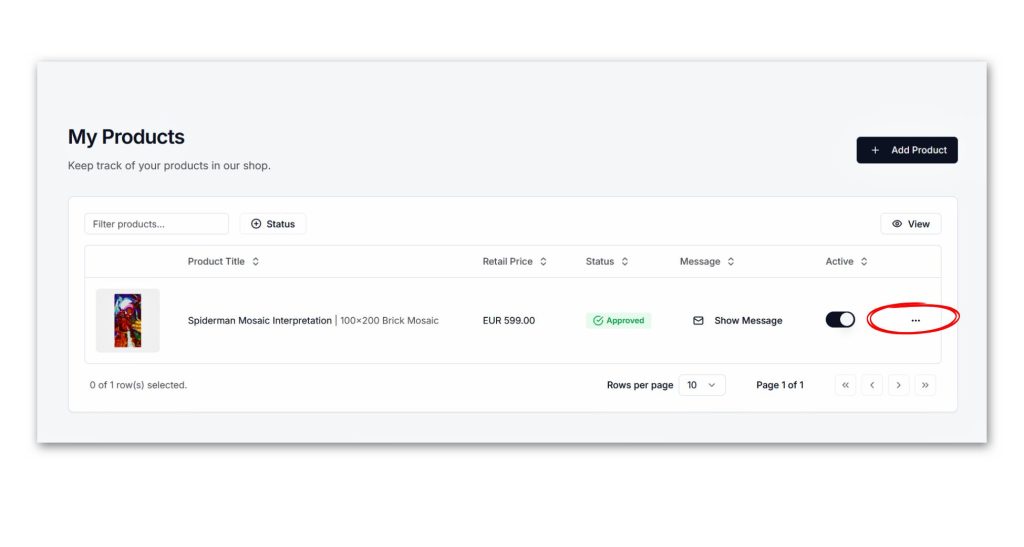
➡️ The product will be deleted immediately from the Partner Platform and de-listed within 10 minutes from Art4Bricks Store.
‼️ Important: Deleted products cannot be recovered. If unsure, consider de-listing instead of deleting.
How do I register my Mosaic Art with the Art4Bricks Partner Platform?
- Open the email titled “View Your Custom Mosaic Build Plan” from brickmosaicdesigner.com.
2. Click the “Click Here For MORE…” button in the email. This opens your Mosaic Product Page.
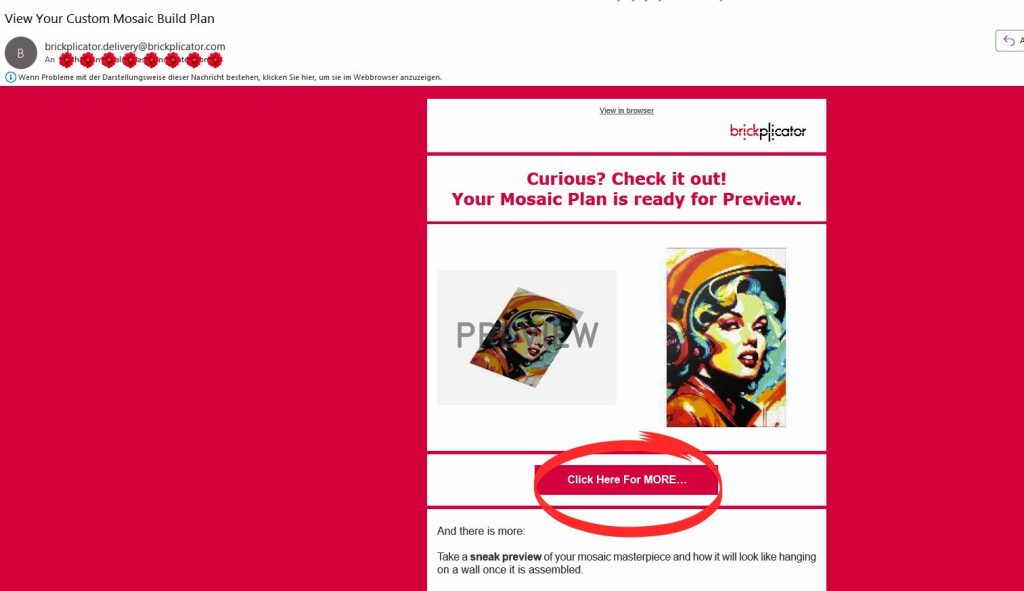
3. Copy the URL (starts with https://brickmosaicdesigner.com/…).
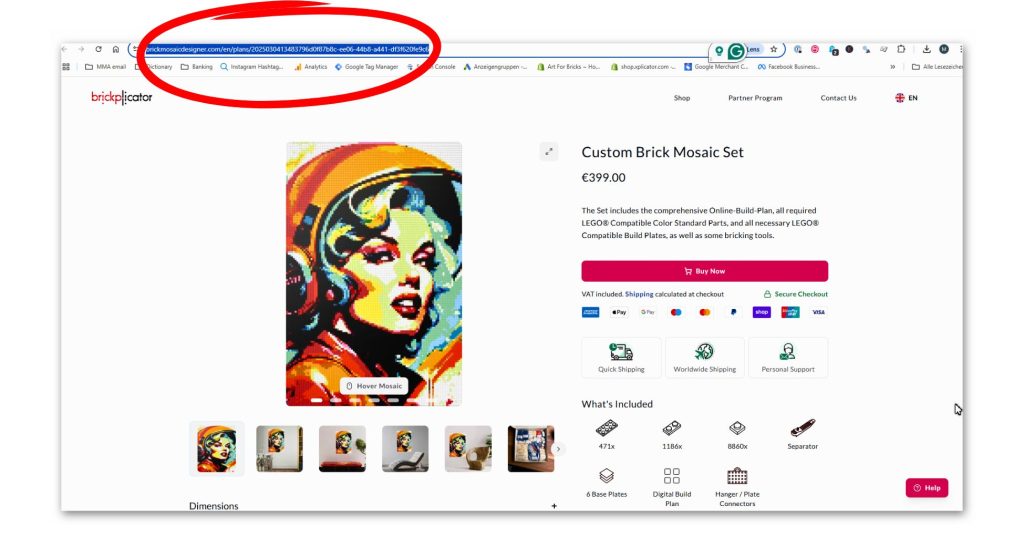
4. Log into your Brickplicator Partner Account → go to “My Products”.
5. Click “Add Product”, paste the copied URL into the search field, and select your mosaic.
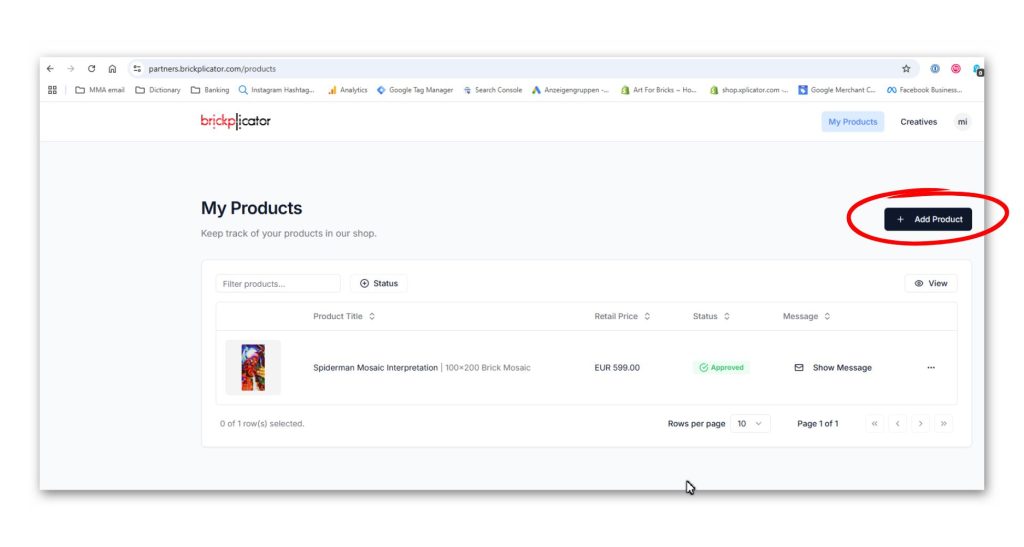

6. Fill in the required product details. Optional fields are available for additional customization.
✨Tip:The entered details appear as-is in the Art4Bricks Store.
➡️Important: All product descriptions must clearly state that they are “brick” or “LEGO compatible” and are not associated with LEGO®.
➡️The Long Description contains standard Art4Bricks product details and cannot be removed, but you can add a custom description above it.
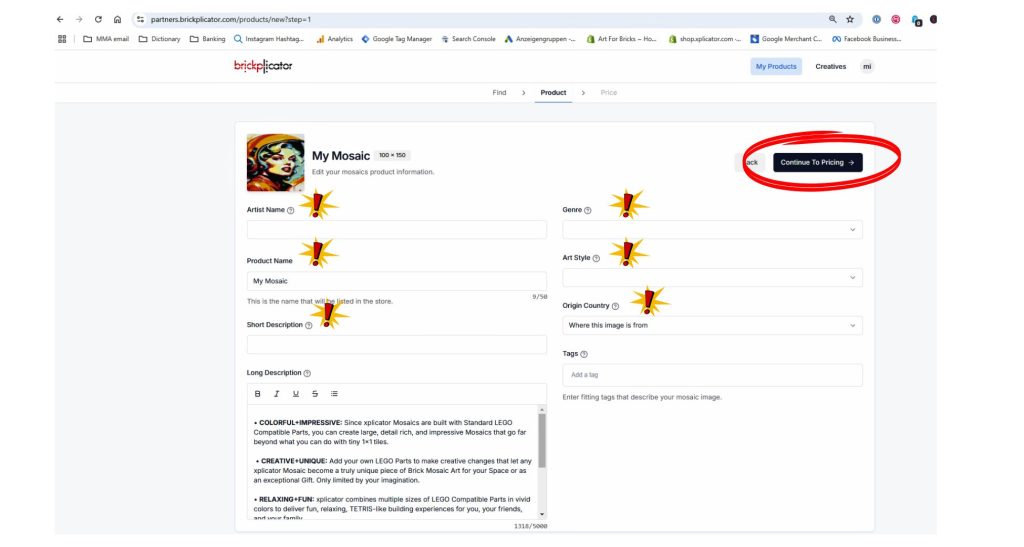
7. Click “Continue To Pricing” to set pricing and availability.
➡️The Base Product Price is listed automatically.
➡️Enter your Product Price, and the system will calculate your Partner Margin.
➡️If needed, set a Limited Quantity (leave blank for unlimited sales).
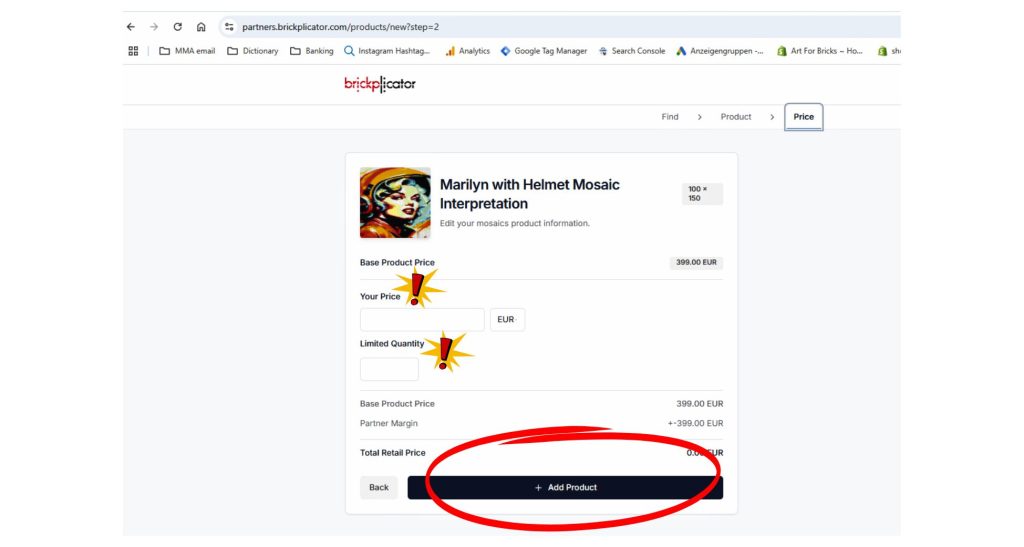
➡️ Click “Add Product” to register your product. You can edit it before submitting for approval.
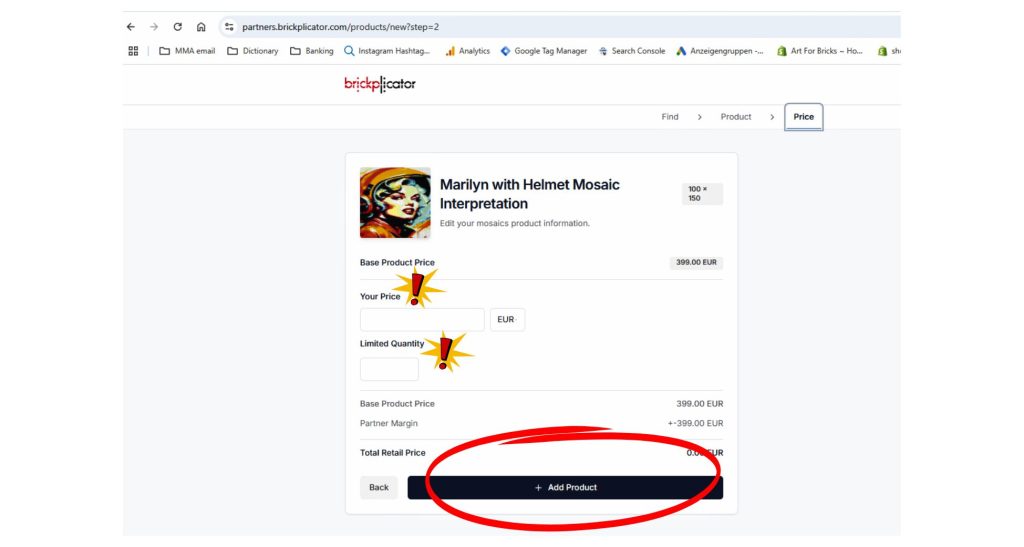
📹Watch our tutorial video for a step-by-step guide on how to register a product with the Platform and submit for approval.
How do I submit my registered product for approval?
- Go to “My Products” and select the product.
2. Click “Submit for Approval“, then confirm submission
➡️ You can edit product information at any time. However, for changes to be visible in the Art4Bricks Store, you must re-submit the product for approval.
➡️ Approval usually takes less than 24 hours, but high-demand periods may cause slight delays.
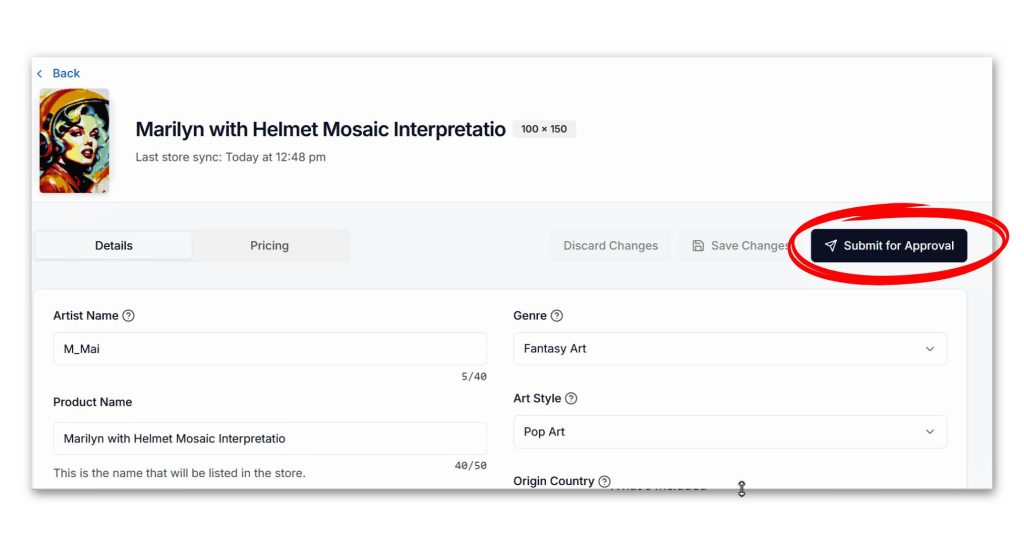
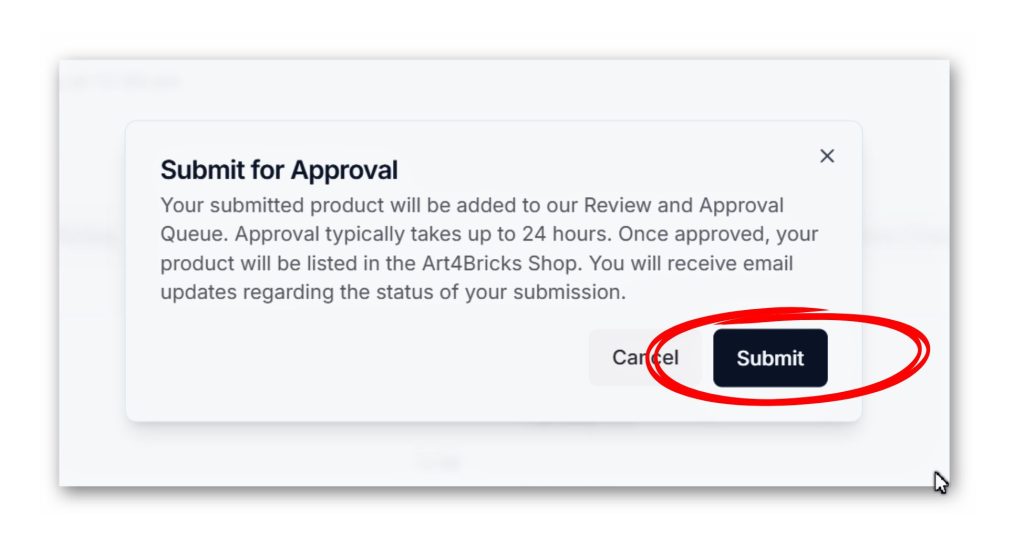
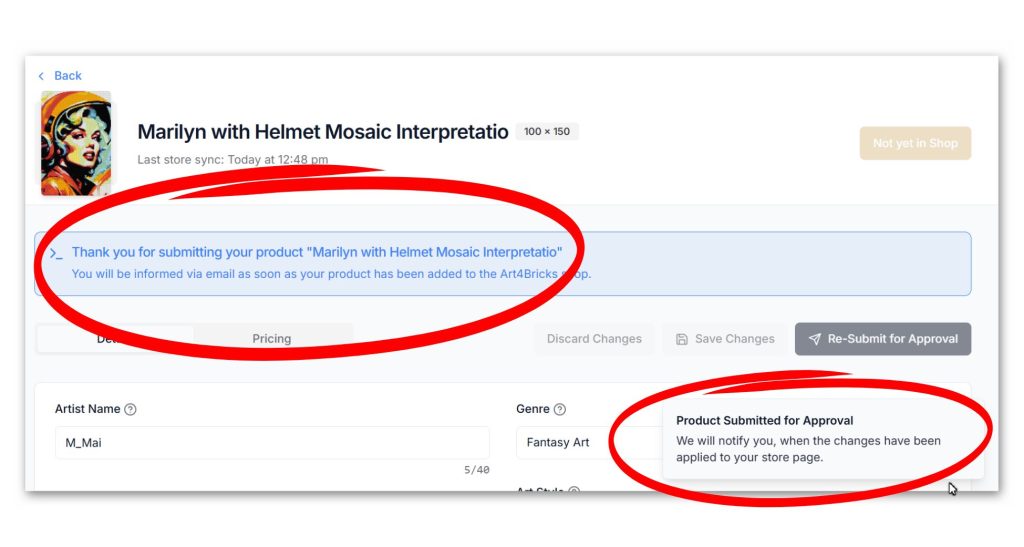
➡️ You can edit the product information in your Dashboard at any time. If you want the changes to become effective & visible on the Art4Bricks Store Page, you have to re-submit your product for approval.
➡️ We always aim to approve submitted products without unnecessary delay. Nevertheless, in high-peak times, the approval of a product may take up to 24 hours.
How do I TEMPORARILY de-list my product from the Art4Bricks Store?
- Log into your Partner Account at partners.brickplicator.com/login.
2. Go to “My Products” and select the product.
3. Toggle off the “Active” status. The product will be de-listed within 10 minutes.
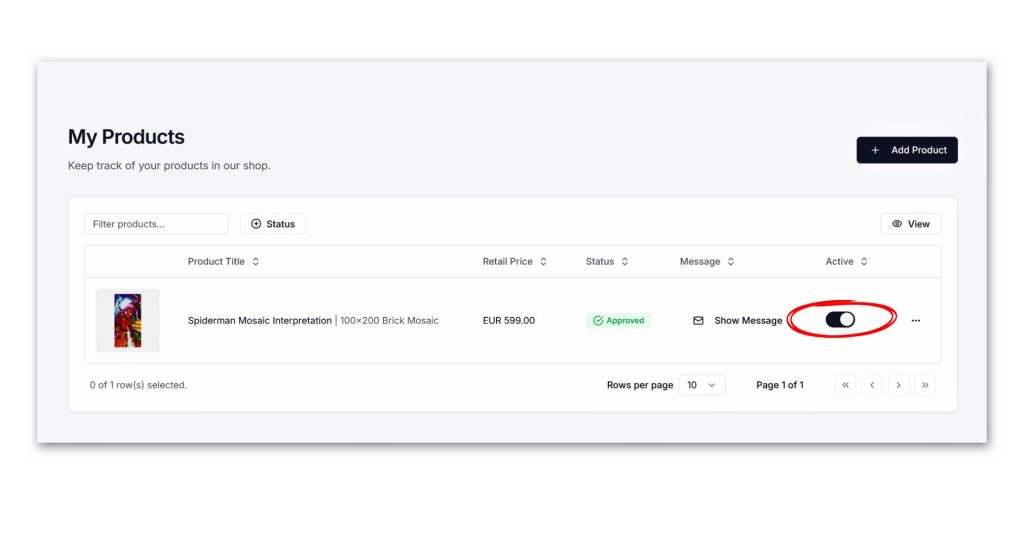
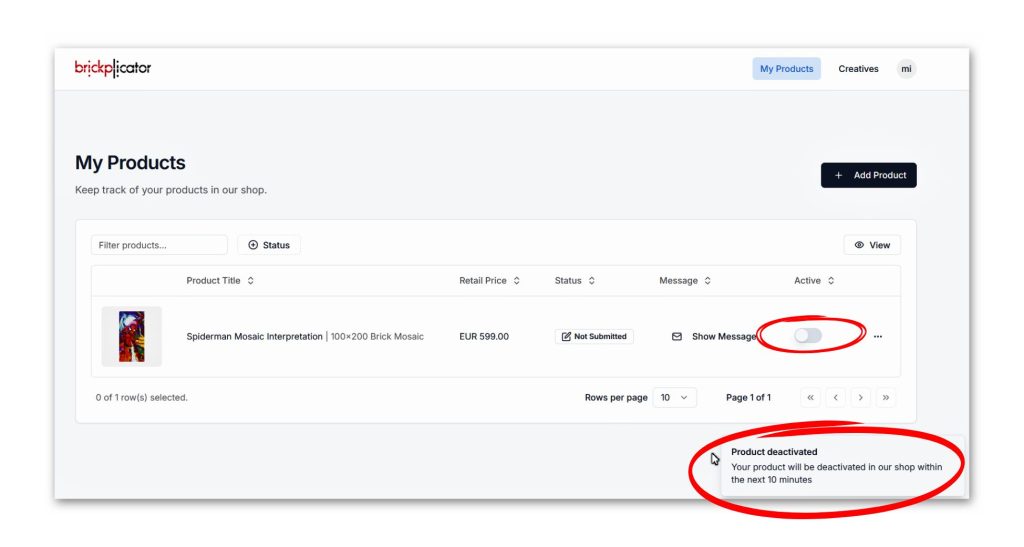
How many pictures can I convert into brick mosaics? Is it free?
➡️ The design process is completely free.
➡️ Once satisfied with your mosaic, click “BUILD”, enter your email, and receive your build plan and product details in minutes.
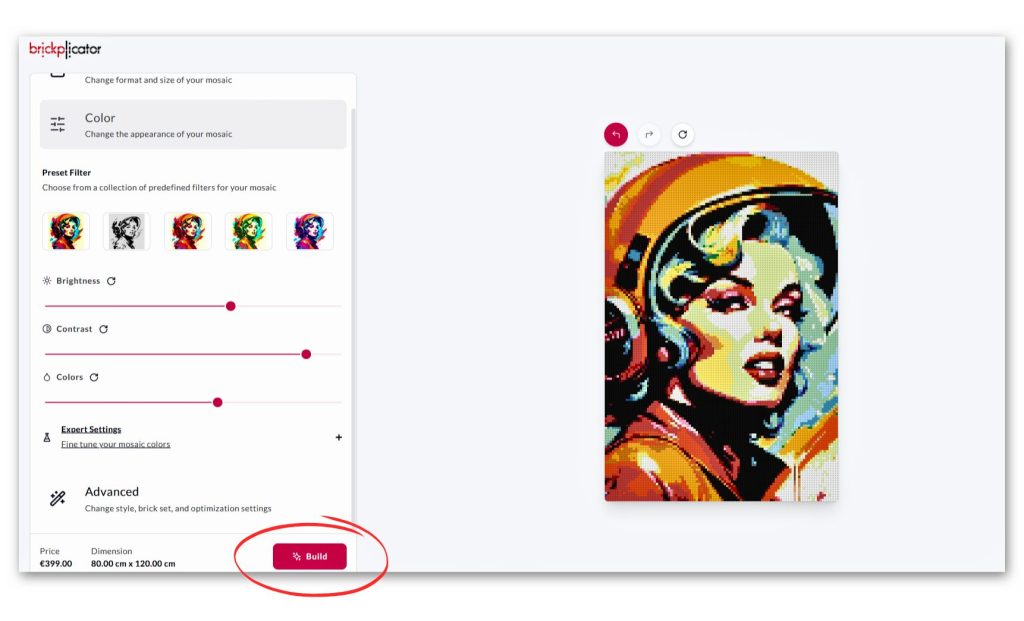
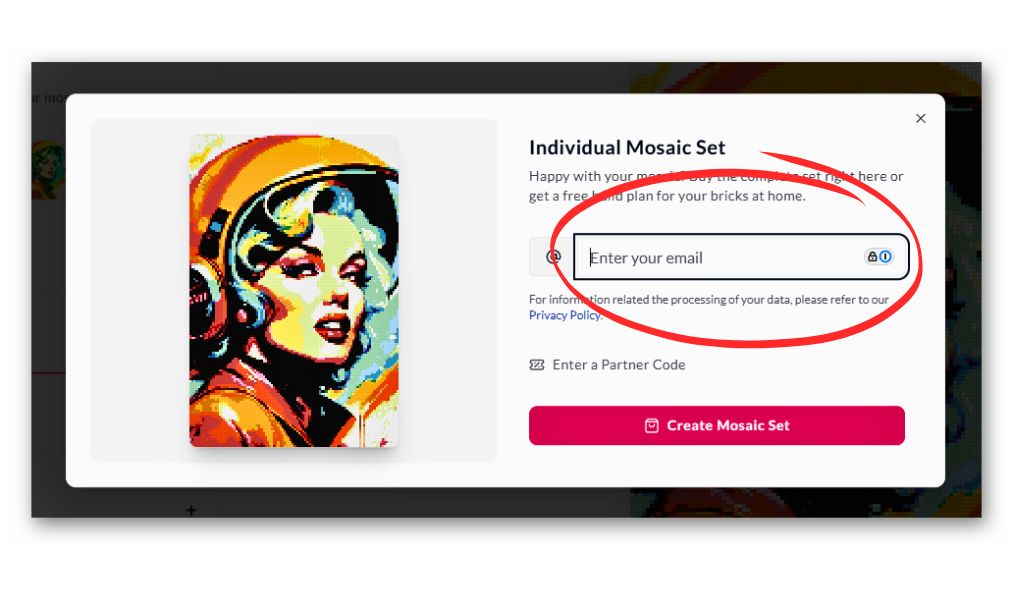
➡️ After about 5 minutes you receive an email from noreply@brickplicator.com with the subject line “View Your Custom Mosaic Build Plan”
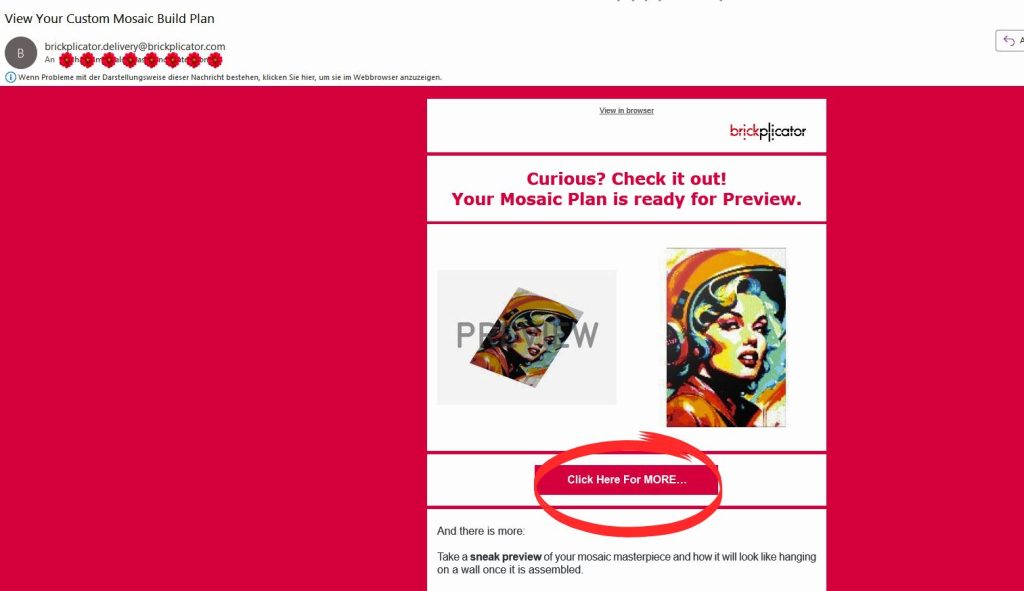
➡️ Press the “Click Here Fore More…” Button to open the Mosaic details page with all information.
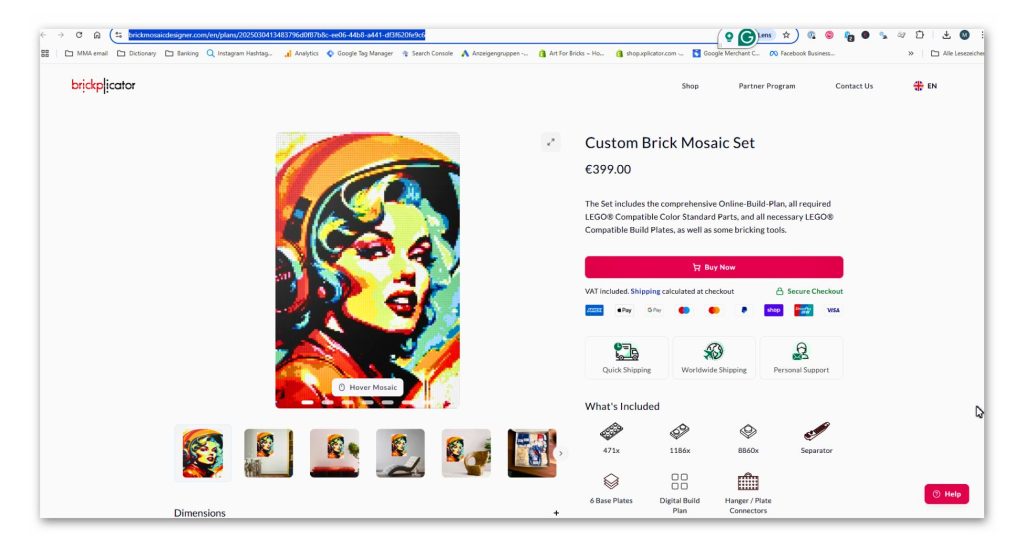
What is the website for BrickMosaicDesigner?
You can access the platform at https://brickmosaicdesigner.com. Bookmark it for quick access! 😉
What makes an image ideal for brick mosaic art?
➡️ LEGO-compatible bricks have a lower resolution than printed images (each “pixel” is about 0.3” x 0.3” / 8 mm x 8 mm).
➡️ Cropping & Color Adjustments: Enhancing contrast or selecting a relevant portion of the image improves the final mosaic.
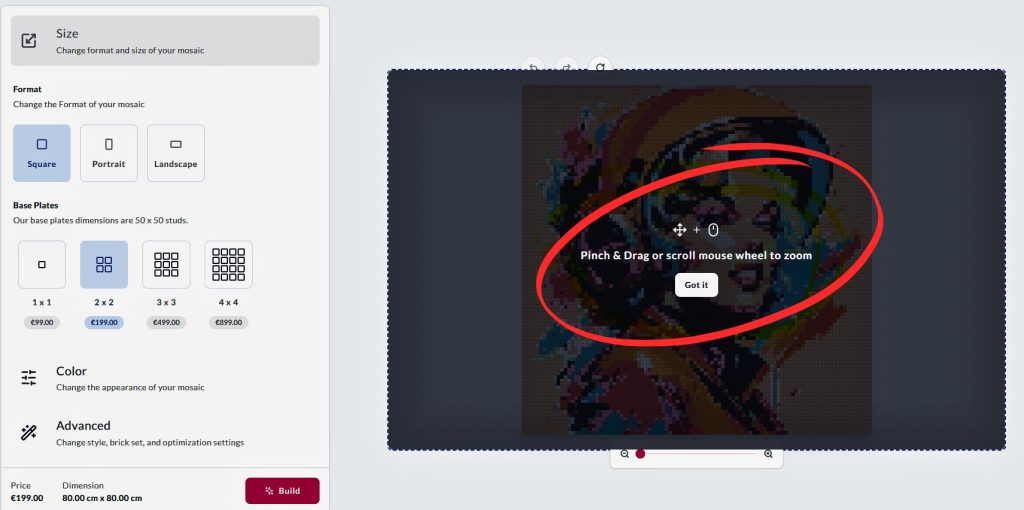
➡️ BrickMosaicDesigner supports over 30 vivid colors, the largest selection of brick colors worldwide.
➡️ The platform offers built-in tools to help you crop, optimize contrast, and adjust colors for the best mosaic results.
➡️ Almost any image can be transformed into a stunning brick mosaic with the right adjustments!
📹 Watch our tutorial video for a step-by-step guide on using BrickMosaicDesigner.com.
What should I consider in my communication about my Mosaic Products?
Ensure that all product descriptions and communication clearly state that the product is “brick” or “LEGO compatible” and is in no way associated with, or endorsed by, the LEGO® company or its licensees.
When will I receive my commission payouts?
Please refer to your Gallery Partner Agreement for more details.
Who handles marketing and promotion?
Xplicator provides the marketplace infrastructure, including production, packaging, and distribution.
For Partner-branded product pages, we do not charge any setup fee.
You are responsible for marketing efforts such as Social Media, promotions, and artist spotlights.
If you have ideas for joint marketing with xplicator / brickplicator, email partners@brickplicator.com to discuss possibilities.
Who should I contact for questions about mosaic creation and partner registration?
Please email your assigned contact person from the Brickplicator team. If you do not know your contact person’s email address, address your message to partners@brickplicator.com.
To speed up assistance, include a detailed description of your issue along with your mosaic product URL and screenshots (if applicable). This helps us identify and resolve your issue quickly.
CREATIVES Program
How Can I Sign Up for the CREATIVES Program?
To apply for the CREATIVES Partner Program, please contact us through the CREATIVES Program Contact Form.
For further assistance, contact us at partners@brickplicator.com.